Arquivo
Creating a collection in IBM Watson Explorer crawling from Database
Perform a database Craw from a collection its something very common. With IBM Watson Explorer this is something very easy to do. In my example, Ill create a collection and will perform a simple query in a IBM DB2 database, but, the steps will be very similar for other databases, you just need to keep in mind that you will need the correct driver.
1- Put the driver in place:
Get the database jdbc and put in the correct folder, usually it is something like /opt/IBM/dataexplorer/WEX-11_0_2/Engine/lib/java/database/.
2- Create the collection copying defaults from default:
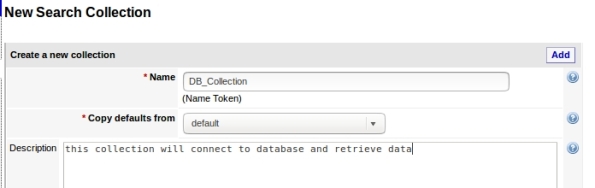
3- Add a new seed, this is where your collection will get data:
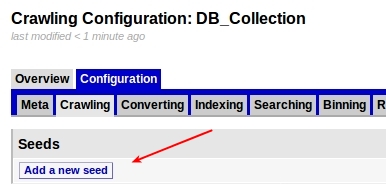
4- Choose Database:
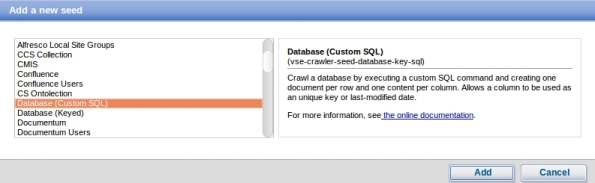
5- Enter your database settings and the query that will be performed:
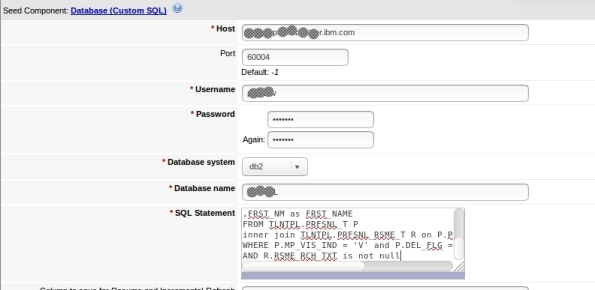
6- Its done, now you can test:
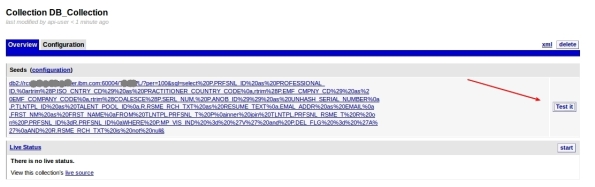
7- This can take a while depending on your query and connection, but when it finish, it will show some rows that the query returned in the following format. To see some row data, click Crawler XML:
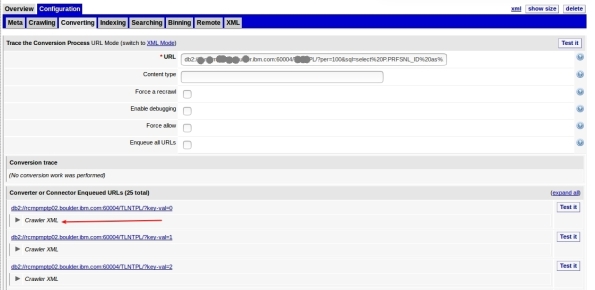
8- Here is your data:
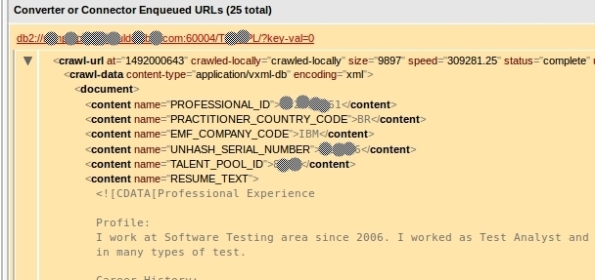
9- Now that we see that its working, you can start your craw. This step will feed your collection and can take a good time depending on your amount of data:

10-You must see Craw activity:
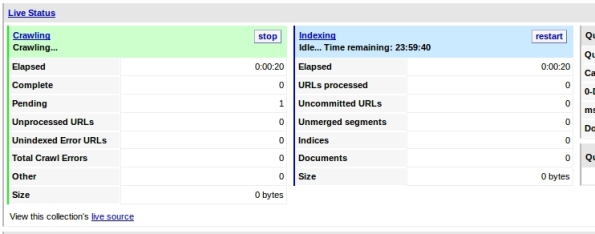
11- You can query your collection now to test, just enter your term and click search in the left options:
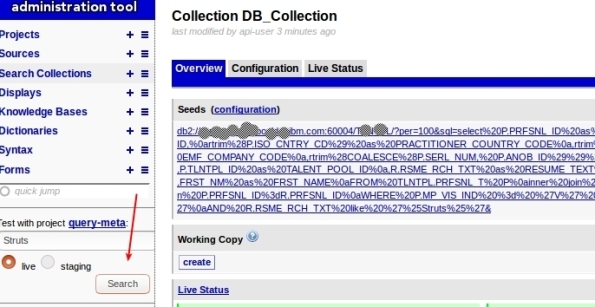
12- You will see something like this:
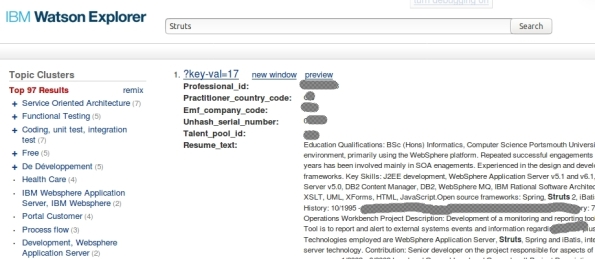
Thats it, you have created a collection that get data from Database!
Training your ontolections at IBM Watson Explorer
Ontolection Trainer its a nice stuff that people who are using ontolections to Improve the Queries at Watson Explorer need to know. This utility help us to analyze text body and create Thesaurus files, that can be used to create ontolections. Also, you can extract key-phrases or Acronyms that you can use with query-modifier and at some ontolection.
If you don’t know NLQ capabilities at Watson Explorer (WEX) or don’t know what is a Ontolection, I recommend that you read my 2 posts:
Backing to Ontolection Trainer, at NLQ folder (/opt/IBM/dataexplorer/WEX-11_0_2/Engine/nlq in my case) from your WEX installation (since rel 11.0.1), you can find the jar file ontolectiontrainer.jar. Obviously you will need Java to run it. Make sure that the JAVA from WEX installation are configured at your path.
The utility have several arguments, but, the basics are:
- the type of extraction
- the corpus that you will use: The corpus are your text file. In my case, I have a file with 1000 Resumes that Ill use to train WEX (RESUME_TEXT_1000.TXT ).
- the pear file: Pear file consist in the dictionary that the trainer will user to extract terms.
- the output path: Where it will create the file.
I have used a file called blacklist containing the words that I want to be ignored.
You can have problems with CPU and Memory utilization, for this cases, there are parameters to setup the number of iterations that trainer will do.
To be very objective, here is my commands:
- To extract the ontolection:
java -jar ontolectiontrainer.jar –trainOntolection –corpus RESUME_TEXT_1000.TXT –pear /opt/IBM/dataexplorer/WEX-11_0_2/Engine/data/pears/en.pear –blacklist blacklist –outputPath generatedOntolection_1000
- To extract Acronyms:
java -jar ontolectiontrainer.jar –extractAcronyms –corpus RESUME_TEXT_1000.TXT –pear /opt/IBM/dataexplorer/WEX-11_0_2/Engine/data/pears/en.pear –blacklist blacklist –outputPath generatedOntolectionAcronyms_1000
- To extract Phrases:
java -jar ontolectiontrainer.jar –learnPhrases –corpus RESUME_TEXT_1000.TXT –pear /opt/IBM/dataexplorer/WEX-11_0_2/Engine/data/pears/en.pear –blacklist blacklist –outputPath generatedOntolectionPhrases_1000
For more reference:
Enjoy.
Improving your queries at Watson Explorer using Ontolections
A good approach to enrich your queries at Watson Explorer its use Ontolections. A ontolection provides a set of related terms that are specific to the domain of an application or enterprise, and identifies the relationships between them. Basically, Wex Engine query the ontolection with the query terms, then, add this terms to the final query, and then, query your original collection.
For example: lets suppose that you have a synonym configured as: ALM → Application Lyfecycle Management. If user search for ALM, WEX engine will search also for Application Lyfecycle Management.
A ontolection can have also more than synonyms, we can have related terms, rewrite, spelling, etc. I recommend start with synonyms, then, improve your ontolection.
The first step to start playing with ontolections is create a Thesaurus file. This file will be used to create the ontolection. You can generate a thesaurus from several ways. The most common is create your own XML file manually, but, you can use something called Ontolection Trainer (Ill show how to use in the next posts).
For my example, I have created the following ontolection, it is called practitioner2.xml:
<?xml version="1.0" encoding="utf-8" ?> <thesaurus name="practitioner1" language="english" domain="general"> <word name=".NET"> <synonym>.Net development</synonym> <synonym>.Net<span style="font-family: Droid Sans Fallback;"><span style="font-size: small;"><span lang="zh-CN">開発</span></span></span></synonym> <synonym>.NET<span style="font-family: Droid Sans Fallback;"><span style="font-size: small;"><span lang="zh-CN">開発</span></span></span></synonym> </word> <word name="Virtual Private Network"> <synonym>VPN</synonym> <synonym><span style="font-family: Droid Sans Fallback;"><span style="font-size: small;"><span lang="zh-CN">バーチャル プライベート ネットワーク</span></span></span></synonym> </word> <word name="DNS"> <synonym>Domain Name Service</synonym> <synonym><span style="font-family: Droid Sans Fallback;"><span style="font-size: small;"><span lang="zh-CN">ドメインネーム・サービス</span></span></span></synonym> <synonym><span style="font-family: Droid Sans Fallback;"><span style="font-size: small;"><span lang="zh-CN">ドメインネームサービス</span></span></span></synonym> </word> </thesaurus>
Using this as an example, if user search for DNS, Ill also search for Domain Name Services.
After create your thesaurus file, you need to create a new collection at your WEX Server. Select generic-ontolection at Copy defaults from:
Then, add a new seed, pointing to the thesaurus file, in my case, I select FILES and add /opt/IBM/dataexplorer/WEX-11_0_1/Engine/nlq/practitioner2.xml
Go to collection overview → Configuration → Converting, click edit and set the values as:
Finally, go to Overview and Click Start at Live Status (you can also test before start). You will see Craw and Index running, and Documents being added.
Thats it, your ontolection is ready to use. You can test at your application and at WEX query utility. Here is a simple REST call using my ontolection, see that I’m searching for DNS and automatically WEX will search also for Domain Name Service | ドメインネーム・サービス | ドメインネームサービス.
http://MY_SERVER:9080/vivisimo/cgi-bin/velocity?v.app=api-rest&v.username=MY_USER&v.password=MY_PASSWORD&v.indent=true&v.function=query-search&fetch-timeout=30000&output-display-mode=limited&arena=MY_ARENA&output-contents-mode=list&syntax-operators=and or () CONTAINING CONTENT %field%: + NEAR – NOT NOTCONTAINING NOTWITHIN OR0 quotes regex stem THRU BEFORE FOLLOWEDBY weight wildcard wildchar WITHIN WORDS site less-than less-than-or-equal greater-than greater-than-or-equal equal range&sources=MY_COLLECTION &output-contents=FIELD1 FIELD2&output-bold-contents=FIELD1 FIELD2&query=dns&query-condition-xpath=$FIELD3=’XXXXX’&query-object=&num-per-source=20&start=0&num=20&query-modification-macros=query-modification-expansion&extra-xml=<declare name=”query-expansion.enabled” /><set-var name=”query-expansion.enabled”>true</set-var><declare name=”query-expansion.user-profile” /><set-var name=”query-expansion.user-profile”>on</set-var><declare name=”query-expansion.ontolections” /><set-var name=”query-expansion.ontolections”>onto_practitioner</set-var><declare name=”query-expansion.max-terms-per-type” /><set-var name=”query-expansion.max-terms-per-type”>3</set-var><declare name=”query-expansion.automatic” /><set-var name=”query-expansion.automatic”>synonym:0.8,alternative:0.8,spelling:0.8,narrower:0.5,translation:0.5,broader:0.5,related:0.5</set-var><declare name=”query-expansion.suggestion” /><set-var name=”query-expansion.suggestion”></set-var><declare name=”query-expansion.query-match-type” /><set-var name=”query-expansion.query-match-type”>terms</set-var><declare name=”query-expansion.conceptual-search-similarity-threshold” /><set-var name=”query-expansion.conceptual-search-similarity-threshold”>0.1</set-var><declare name=”query-expansion.conceptual-search-metric” /><set-var name=”query-expansion.conceptual-search-metric”>euclidean-dot-product</set-var><declare name=”query-expansion.conceptual-search-candidates-max” /><set-var name=”query-expansion.conceptual-search-candidates-max”>euclidean-dot-product</set-var><declare name=”query-expansion.conceptual-search-sources” /><set-var name=”query-expansion.conceptual-search-sources”>MY_COLLECTION </set-var><declare name=”query-expansion.stem-expansions” /><set-var name=”query-expansion.stem-expansions”>false</set-var><declare name=”query-expansion.stemming-dictionary” /><set-var name=”query-expansion.stemming-dictionary”>english/wildcard.dict</set-var><declare name=”reporting.track-spelling” /><set-var name=”reporting.track-spelling”>false</set-var><declare name=”meta.stem-expand-stemmer” /><set-var name=”meta.stem-expand-stemmer”>delanguage+english+depluralize</set-var><declare name=”query-expansion.stemming-weight” /><set-var name=”query-expansion.stemming-weight”>0.8</set-var>
See that this parameter turn on the ontolection:
&query-modification-macros=query-modification-expansion
And at &extra-xml I have some specific settings.
Special attention to where I use onto_practitioner, use your ontolection name.
Also, pay attention that if you have more than one server or shards, settings can change.
Calling this REST API, analysing results you will see some output like:
<op-exp logic=”or” middle-string=”OR” name=”OR” precedence=”2″><term field=”query” input-type=”user” processing=”strict” str=”dns”/><term field=”query” relation=”synonym” str=”Domain Name Service”/><term field=”query” relation=”synonym” str=”ドメインネーム・サービス”/><term field=”query” relation=”synonym” str=”ドメインネームサービス”/></op-exp>
If you would like to test at WEX query utility, you should edit the project query-meta and add the following flags:
Enable query stopword removal → true
Query expansion match type→ Terms
Enable semantic expansion → true
And set the configurations like the following:
Thats it. Enjoy!
For more information about ontolection: http://www.ibm.com/support/knowledgecenter/en/SS8NLW_11.0.1/com.ibm.swg.im.infosphere.dataexpl.engine.tut.cs.doc/c_csearch-ontolection-tut.html
Finding bottlenecks at Watson Explorer queries
If you are having problem with some Watson Explorer query, an excellent way to find bottlenecks is to perform the query with Debug and Profile options enabled, it will help you to find where exactly you have problems.
Usually, when you perform a query at WEX, you call some URL like the following (in my case port is 7205, MY_COLLECTION can be a shard, for example MY_COLLECTION_1_1):
<SERVER>:<PORT>/search?collection=MY_COLLECTION&query-xml=<%3fxml version%3d”1.0″ encoding%3d”UTF-8″%3f><operator logic%3d”and”%2f>&num=1&max=1&binning-mode=normal&start=0&show-duplicates=1&doc-axl=<%3fxml version%3d”1.0″ encoding%3d”UTF-8″%3f><document key-hash%3d”{vse%3adoc-hash()}”%2f>&binning-config=<%3fxml version%3d”1.0″ encoding%3d”UTF-8″%3f><binning-sets><binning-set bs-id%3d”VENDOR” logic%3d”or” max-bins%3d”8″ select%3d”%24VENDOR”%2f><binning-set bs-id%3d”REVENUE_USD_FACET” logic%3d”or” max-bins%3d”11″ select%3d”%24REVENUE_USD_FACET”%2f>……………field%3d”SERVICE_AREA”><field-to name%3d”SERVICE_AREA”%2f><%2ffield-map><field-map field%3d”MAX_IGS_REV_OM_BRAND_CD”><field-to name%3d”MAX_IGS_REV_OM_BRAND_CD”%2f><%2ffield-map><field-map field%3d”EMAIL_SENT”><field-to name%3d”EMAIL_SENT”%2f><%2ffield-map><field-map field%3d”REVENUE_USD_FACET”><field-to name%3d”REVENUE_USD_FACET”%2f><%2ffield-map><field-map field%3d”REVENUE”><field-to name%3d”REVENUE”%2f><%2ffield-map><field-map field%3d”CLIENT_NAME”><field-to name%3d”CLIENT_NAME”%2f><%2ffield-map><%2ffield-mapping>&sort-keys=1&score=1&shingles=0&summarize=0&gen-key=0&cache-data=0&force-binning=1&output-acls=1
If you don’t have IDEA about HOW to get the query that your Application is doing, you can enable Debug at your collection. Go to WEX console, under Configuration -> Searching -> Debugging and enable Query Logging.
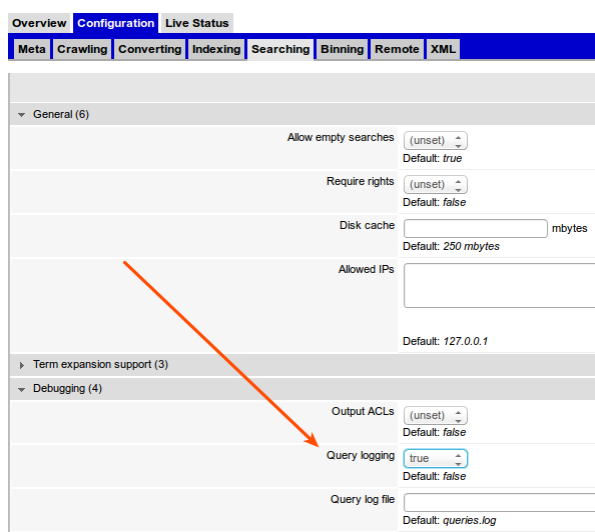
When saved, it will start to generate log in a file called queries.log, under you collection folder, some place like:
/opt/IBM/dataexplorer/WEX-11/Engine/data/search-collections/YYY/MY_COLLECTION/crawl1/
You can check it at WEX console, under your collection configuration, tab META, field Filebase.
Ok, now, if you call this URL from your browser, appending “&debug=1&profile=1″ to the URL, you will got a XML file. Download it and lets analyze. For our case, see this:
<xpath-performances>
<xpath-performance xpath=”($FIELD_X) = ‘GBS – No’ or ($FIELD_X) = ‘GBS – Yes'” slow-ms=”10295″ n-slow=”192000″ n-fast=”0″ n-direct=”0″ n-hashes=”1″ />
</xpath-performances>
THIS tell me that JUST in order to get the field FIELD_X, I’m having slow! (I’m my case it is because my Field its an Array)
So, probably I have a problem with this field, that can be a lot, for example:
1- Null values (see my other posts)
2- Its an array to index
3- Its a long text field
4- You have a lot of possible statements using it (OR, AND, WHERE, etc)
With this information, you can go to next step, that is find a way to change the field and make it work better.
Important: I tested this with Watson Explorer 9, 10 and 11. Running at Linux Machines.
Enjoy!
Watson Explorer performance decrease with null values
Working with Watson Explorer (WEX) we saw that the search performance decrease a lot when you have null values for some field/facet. (Our WEX release at this moment is 11, we run at Linux machines and our application was written in Java, using BigIndex to index and search. (Also have pure REST version of our application in test and the problem still happen)).
For example: lets suppose that you have a facet called VENDOR in an entity called Product. Suppose that you have 5 millions Products indexed and for some of then you have nulls, in my case 2 Millions have NULL values for VENDOR field.
In this case (and similar ones), we notice a performance decrease in searches. We start to see problems when the relation of null are greater than 20%.
In order to solve the problem we have 2 options:
1- One technique we’ve used for certain dimensions is to always ensure non-null values in the index — so at index time, we either coalesce in our SQL pulls from DB2 or do transformation after ingestion to replace nulls with some predefined value. In our case we use the literal string “(no value available)”. It: a) ensures non-null values, b) is fairly meaningful to users, and c) gives users a way to actually filter on those records if needed.
2- For some FIELDS, we can not add another values, must leave null (Business reasons) and must not show null option to user select in the facet. In this case, in the moment of search we append boolean($FIELD) to the query. For example:
